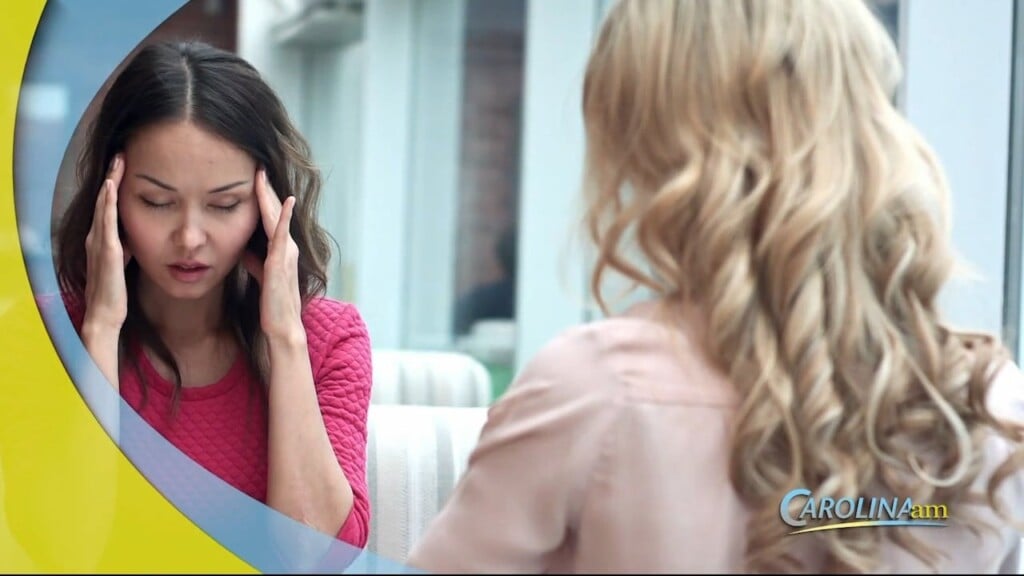Thursday Tips – iPhone Hacks
For your Thursday tips, take control of your buttons and advantage of a couple new features including a hands free selfie!
If you ever get frustrated with your iPhone, you are not alone. just when you figure it all out, an update shifts things around. For your Thursday tips, take control of your buttons and advantage of a couple new features including a hands free selfie!
1. Give the fake eye on Facetime. you know how you’re suppose to look into the camera on a Facetime, but everyone looks at the screen because it just feels more natural. Now there’s an option where you can enable and whenever you’re making FaceTime calls, it’ll make it look like you’re looking directly at the camera or person on the other side of the call, even when you’re looking at the screen. If you head to Settings > Facetime > Eye Contact,
2. Use the camera controls. If you’re holding it vertically, swipe up on the camera shooting modes row. If you’re holding it horizontally, swipe left.
Now you’ll get a whole new set of controls, which changes depending on the shooting mode you’re in. If you’re in the regular stills mode you’ll see a night mode option (depending on your iPhone model), live photos, photo aspect ratio and exposure as well as flash. TAP ON EACH TO ADJUST. To change exposure, for instance, just tap on the little plus/minus sign and then slide the slider on-screen until it’s exposed the way you want.
3. Train your phone to take a selfie with a voice command. Start by going to Settings, Accessibility, and toggle on Voice Control. Then Customized Commands where you create a new command. Name it whatever you want, but for this example use “cheese.” Then click on action and custom gesture. It brings up a blank space. Click on where you camera button would be. Then go back and select Application and scroll to the Camera App. Then click Save. To try it out, go to your camera, flip it to selfie mode and say your command. Audra tested put this feature to the test and it works like a charm.